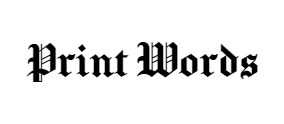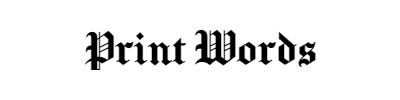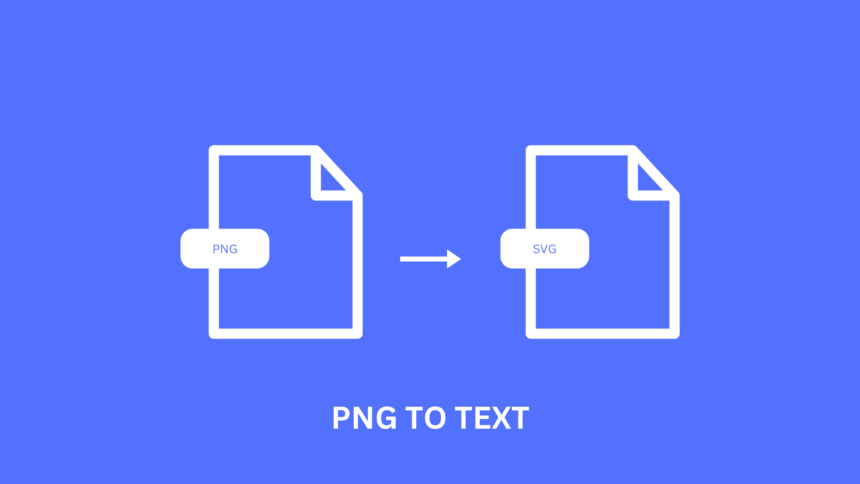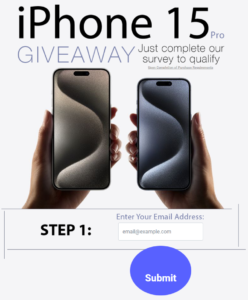Many people encounter issues with image quality when resizing graphics. This is especially true when using PNG to SVG files, which can become blurry or pixelated. Converting PNG images to SVG format preserves quality and allows for easy resizing. This transition can be particularly helpful for designers, crafters, and anyone looking to enhance their graphics.
SVG, or Scalable Vector Graphics, is a vector format that maintains its clarity regardless of size. Unlike PNGs, which are raster-based and lose detail when enlarged, SVGs are perfect for logos, illustrations, and other designs that require flexibility. Understanding the differences between these formats is key to making informed choices for graphic design projects.
There are several free online tools that make converting PNG to SVG quick and easy. These tools not only convert the files but also offer options to adjust colors and other settings to ensure the best results. Embracing this conversion can significantly improve the quality of digital artwork.
Key Takeaways
- PNG files degrade in quality when resized, while SVG files maintain clarity.
- SVG is ideal for various design needs, including logos and illustrations.
- Free online converters simplify the process of changing PNG to SVG.
Understanding PNG and SVG Formats
PNG and SVG are two popular image formats used for different purposes. Each has unique features that make it suitable for certain applications.
PNG (Portable Network Graphics):
- Type: Raster image format
- Quality: Made of pixels; can appear grainy when enlarged
- Support: Widely compatible with browsers and editing software
- Details: Ideal for detailed images and photographs, maintaining quality with transparent backgrounds
SVG (Scalable Vector Graphics):
- Type: Vector image format
- Quality: Resizable without loss of clarity
- Support: Works well on the web and with various design software
- Features: Allows for animations and interactive elements; easier to edit colors and shapes
Key Differences
| Feature | PNG | SVG |
|---|---|---|
| Scalability | No | Yes |
| File Size | Generally larger | Typically smaller |
| Animation Support | No | Yes |
| Best Use | Photographs and detailed images | Logos, icons, and simple graphics |
Understanding these formats helps in choosing the right one for specific needs. PNG is perfect for rich visuals while SVG excels in flexibility and scalability.
Converting PNG to SVG
Converting PNG to SVG allows for image scalability without loss of quality. This section covers methods to convert images manually or with tools, as well as tips for optimizing output.
Manual Conversion Methods
Converting PNG to SVG manually involves tracing the image to create a vector version. Software like Adobe Illustrator and Inkscape are popular choices.
- Open the PNG file in the software.
- Use the trace tool to outline the image. This tool detects edges and creates paths.
- Adjust settings like color and detail level to refine the output.
- Save the file as an SVG format.
These methods allow for precise control over the final image. Users should be comfortable with graphic software to achieve the desired results.
Automated Conversion Tools
Automated tools provide quick and easy ways to convert PNG files to SVG without manual tracing. Many online platforms are available for free.
- FreeConvert.com allows users to upload PNG files, click a “Convert” button, and download the SVG.
- Adobe Express emphasizes quality and ease, making it ideal for beginners.
- SvgTrace offers a drag-and-drop feature and color selection.
Using these tools, users can convert multiple files at once. This is especially useful for projects needing bulk conversions.
Optimizing SVG Output
After conversion, optimizing SVG output can enhance performance and reduce file size. Focus on a few key practices:
- Reduce unnecessary details: Remove excess points and shapes.
- Minimize file size: Use tools like SVGOMG or SVGO to compress files.
- Check compatibility: Ensure the SVG works well in different browsers and devices.
Optimizing ensures the SVG images load faster and maintain quality. Following these practices helps create efficient and high-quality web graphics.